Filters
To make your search for the right domain easier, we have included registry specific filters. Let's see how they work! Firs open filters by pressing the gray button on the left side of your screen next to the cards.
View type
There are two view options availible. Card view and list view. The card view will show all the domains in multiple small cards, when the list view will show each domain as it's own row in a list.
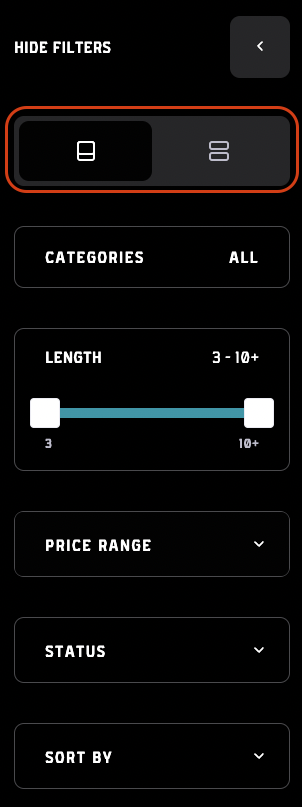
Categories
Almost every domain out there falls under a certain category. Let that be crypto, dictionary, special clubs, ... If you search for a domain of a certain category there is a filter to help you with that. The first filter option you can see is categories. When clicked it brings up a modal where you can choose between all the available categories by clicking on the checkbox next to them. If you want to be more specific and narrow down the selection even more, you can choose between the multiple sub-categories. Once all the categories have been chosen, just press the apply button and the domains will get filtered. There is also an indicator in the bottom middle of the modal. To reset/unselect all the categories, just press the "Reset" button in the bottom left. That's it!
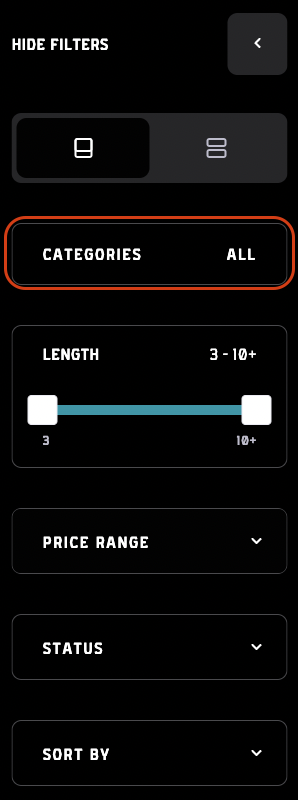
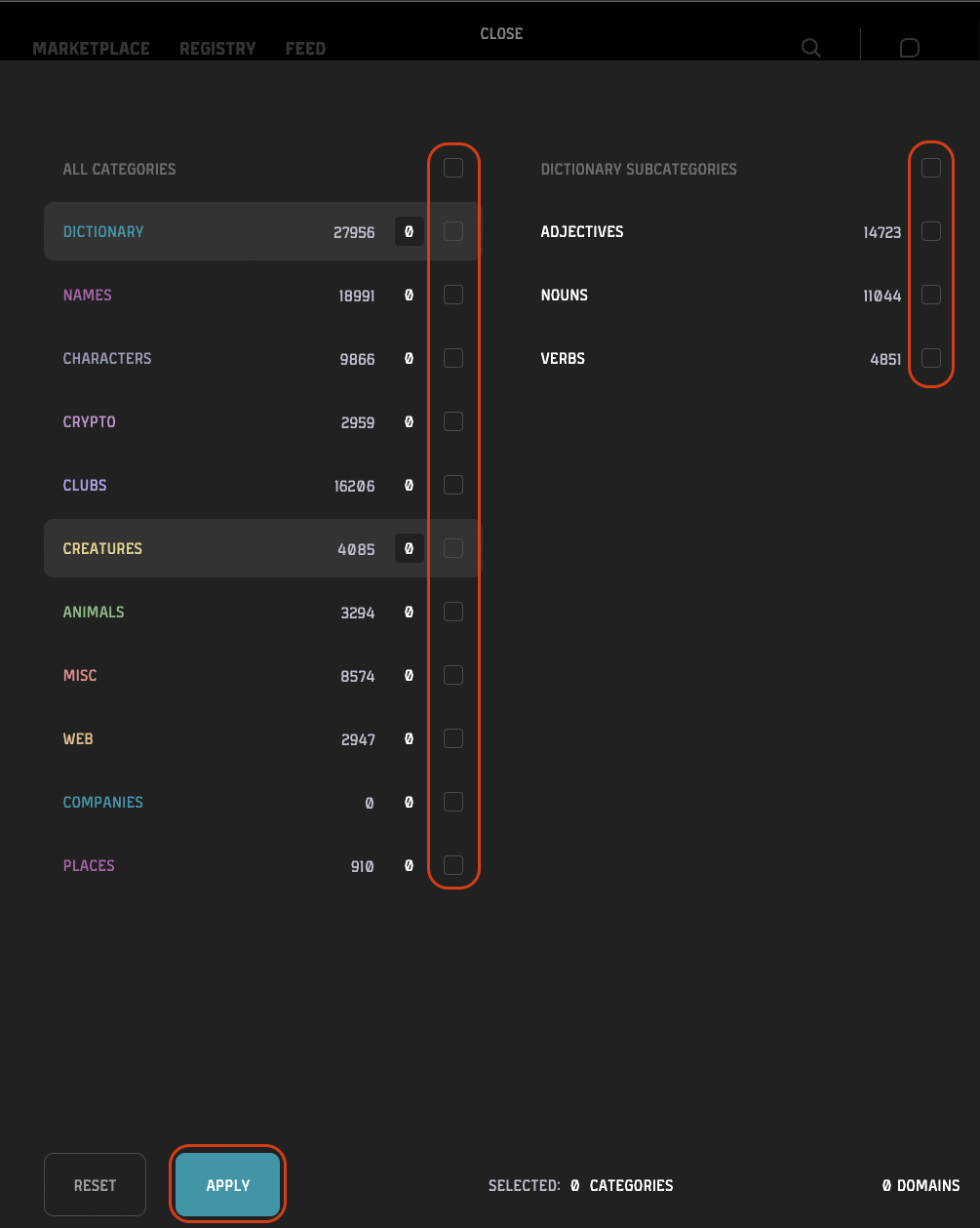
Status
The status filter has the next three options:
- New
- Premium (shows domains in a temporary premium state)
- Previously owned (shows the domains, which registration has expired)
Tick the checkbox to select the desired option.
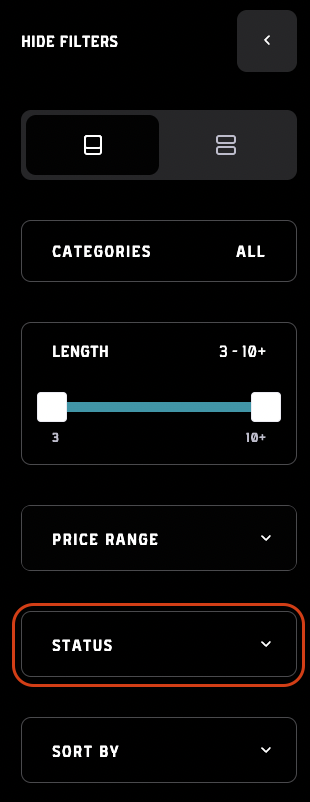
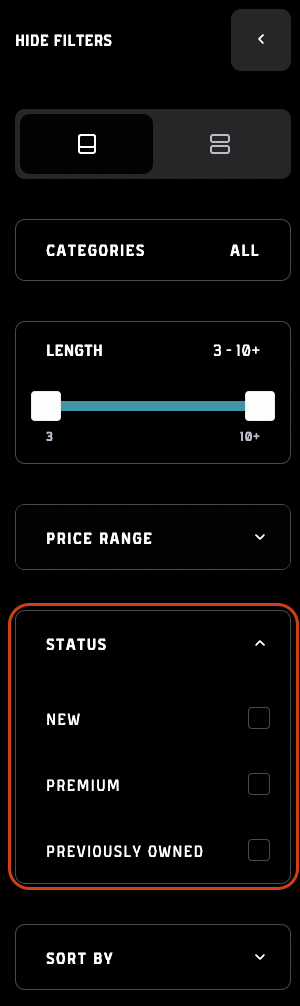
Status Label
The status label indicates if the domain is in the premium state or if it is new to the registry page. The domains with no label have never been registered or the previous registration expired. The new domains are well... new, but the ones with the premium tags are in a so called "temporary premium" state. To learn more about what this means for the domain you can find out more here.
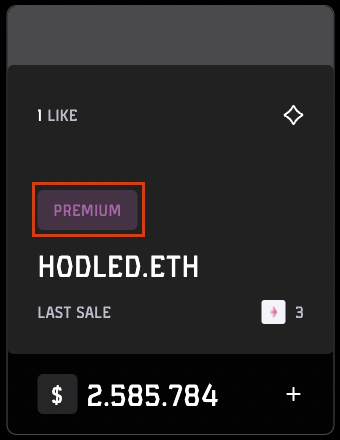
Sort by
Sort by filter allows you to choose the domain sorting between next 5 options:
- Price low to high
- Price high to low
- Alphabetical
- Last sale
- Highest offer
Filter names are self explanatory and to choose the desired one, just tick the checkbox on the right.
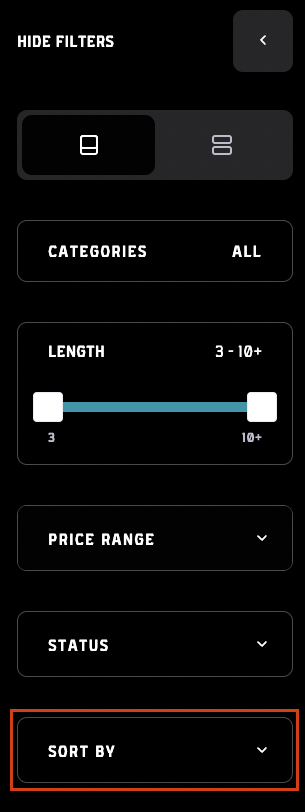
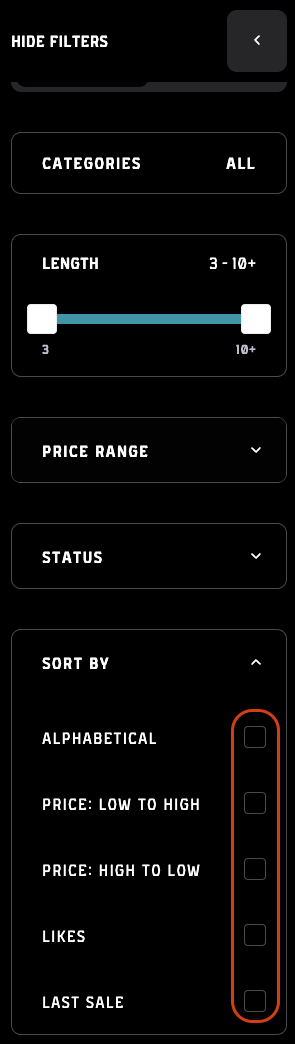
Length
at Kodex we give you the options to search for the desired length of domains. Domain length filter is a slider that can be used to set the length domain name ratio you are searching in. Just slide the left slider button to set the minimum length and the right slider button to set the maximum length of the domain. Filters will automatically apply and filter the shown domains.
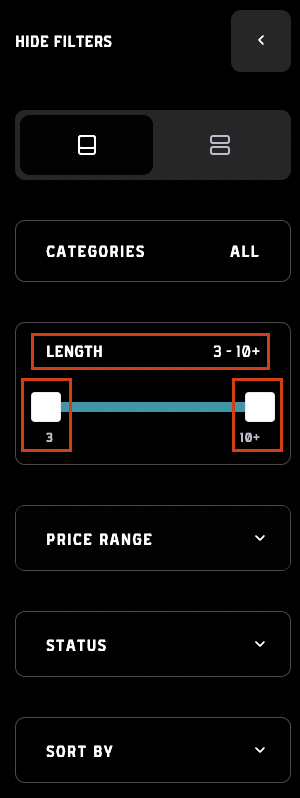
Price
Filtering by price is one of the most common filter options used on every marketplace. In the filters there is a "Price" filter, which opens to reveal the inputs to set the maximum and the minimum price of the domains that will be shown. The top input field is the Minimum and the bottom one is the Maximum price. Beware that you won't be able to apply filters if the minimum price is set higher then the maximum price and the "Apply" button will in that cae be colored gray. Above the input fields there is a currency slider with Ethereum icon on the left and the USD icon on the right. Switching between this two will show all the prices in the selected currency option. The price range will also be calculated relating to the chosen currency. When you choose the desired price currency and set the minimum and the maximum price you apply the filters by clicking on the blue "Apply" button.
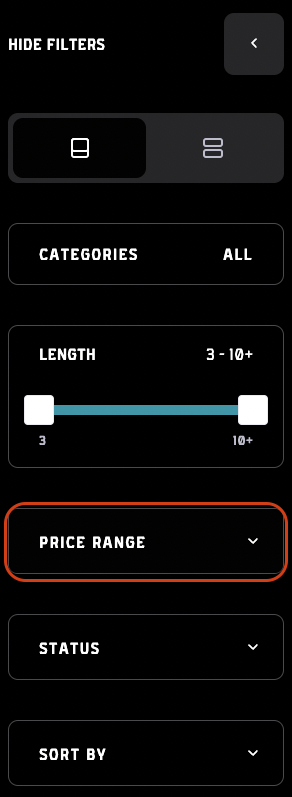
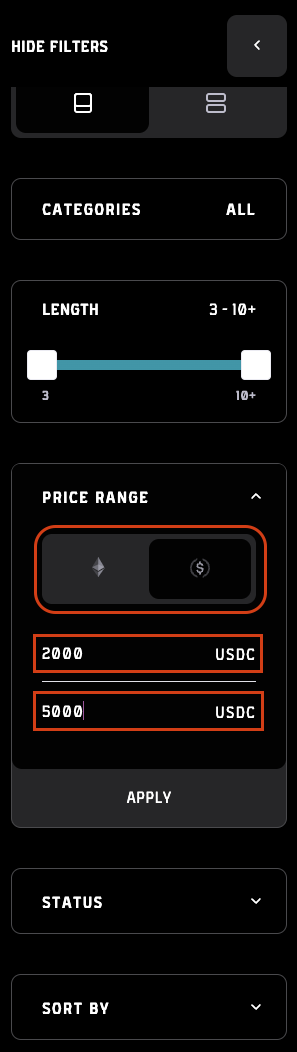
Problems and questions
Got any problems with any of the filters or questions regarding those? Feel free to join our discord and as as many questions as you want. If discord is a no go for you, feel free to leave us an email on [email protected].