Filters
To make your search for the right domain easier, we have included marketplace specific filters. Let's see how they work! First open filters by pressing the black button on the left side of your screen next to the cards.
View type
There are two view options availible. Card view and list view. The card view will show all the domains in multiple small cards, when the list view will show each domain as it's own row in a list.
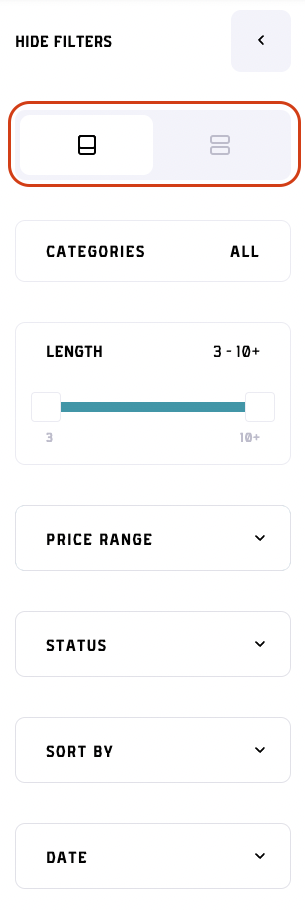
Categories
Almost every domain out there falls under a certain category. Let that be crypto, dictionary, special clubs, ... If you search for a domain of a certain category there is a filter to help you with that. The first filter option you can see is categories. When clicked it brings up a modal where you can choose between all the available categories by clicking on the checkbox next to them. Choose the categories or if you want to be more specific you can also choose the sub-categories if you want to. Once all the categories have been chosen just press the apply button and the domains will get filtered. There is also an indicator in the bottom middle of the modal. To reset/unselect all the categories, just press the "Reset" button in the bottom left. That's it!
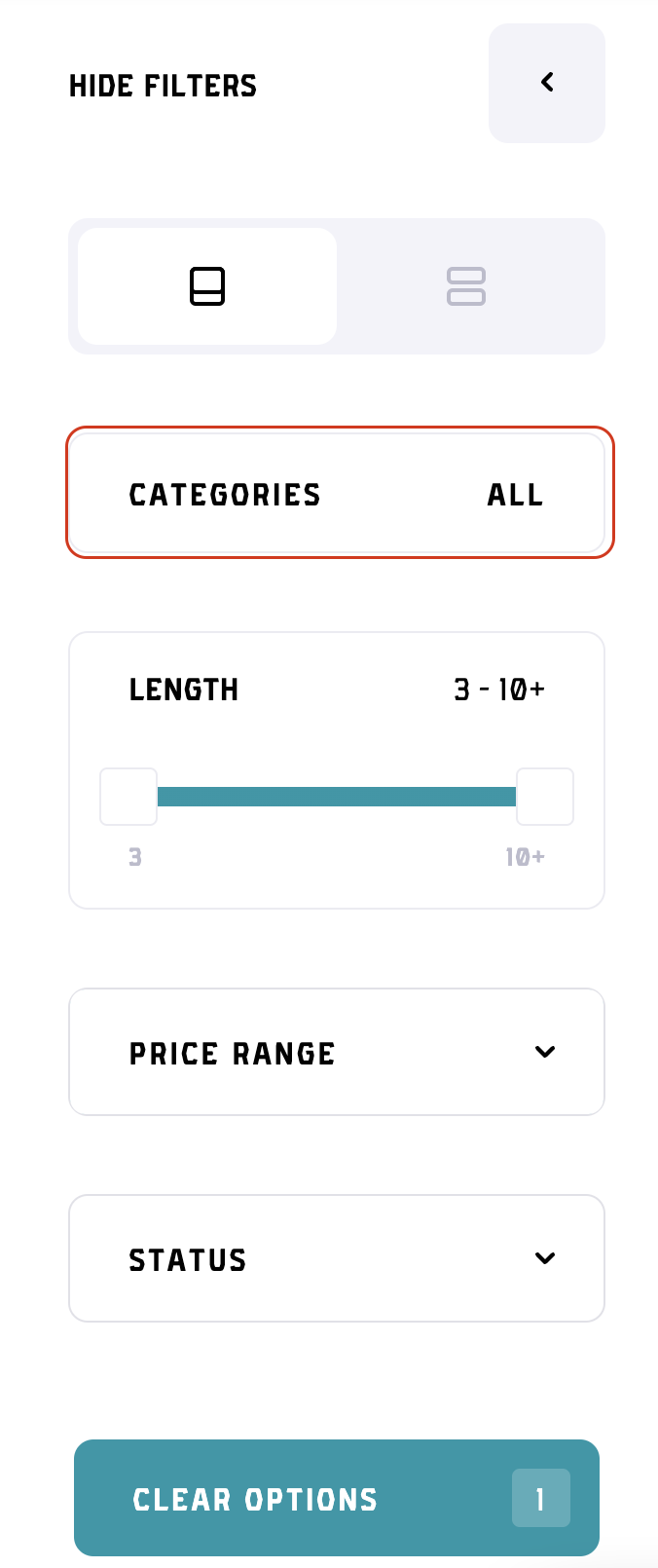
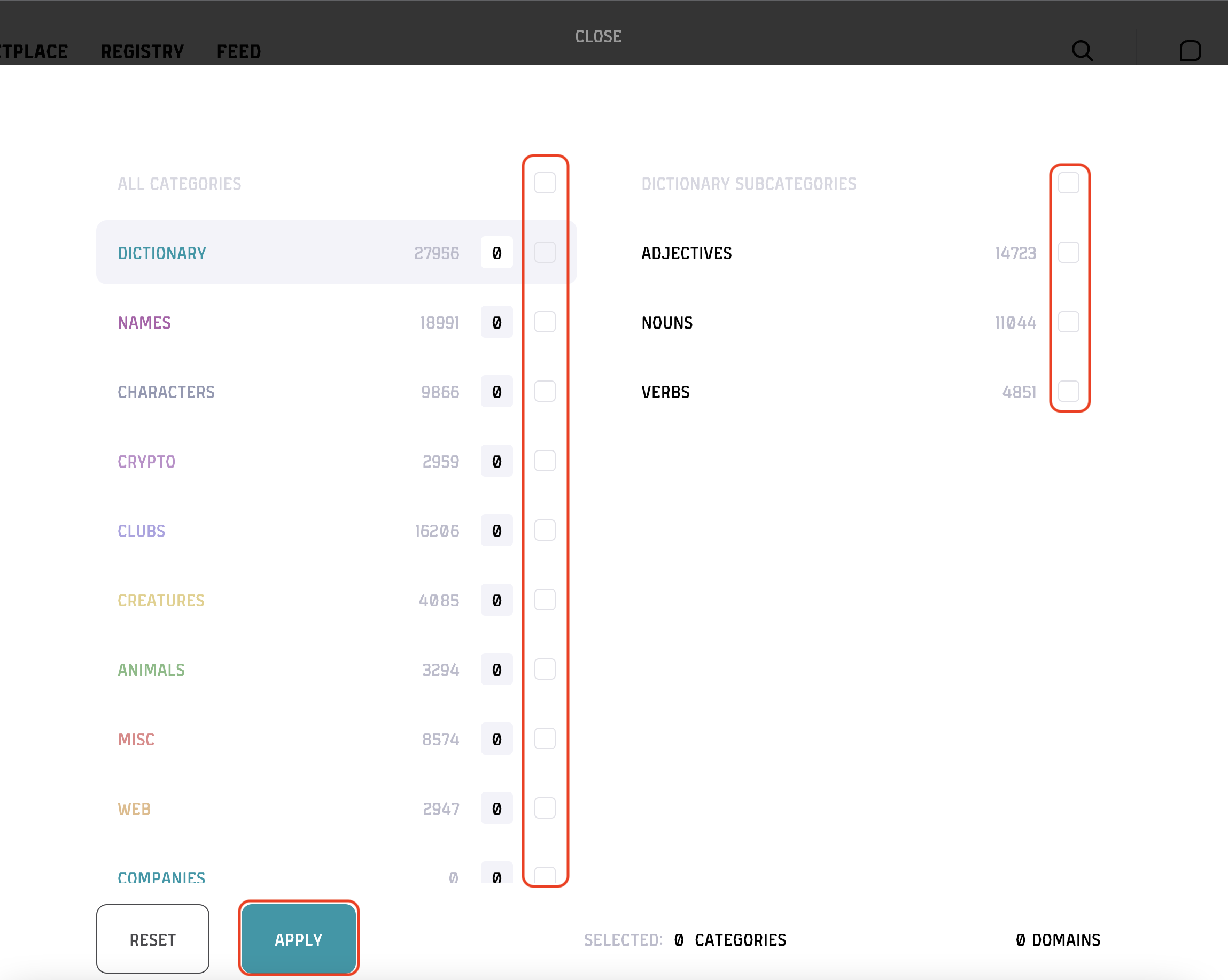
Status
Status filter has two options. "Buy now" and "has offers". "Buy now" filters the domains so only the listed domains will appear (the ones with the price). "Has offers" will filter the domains based on which domain has offers made to the owner. Tick the checkbox for the desired option.
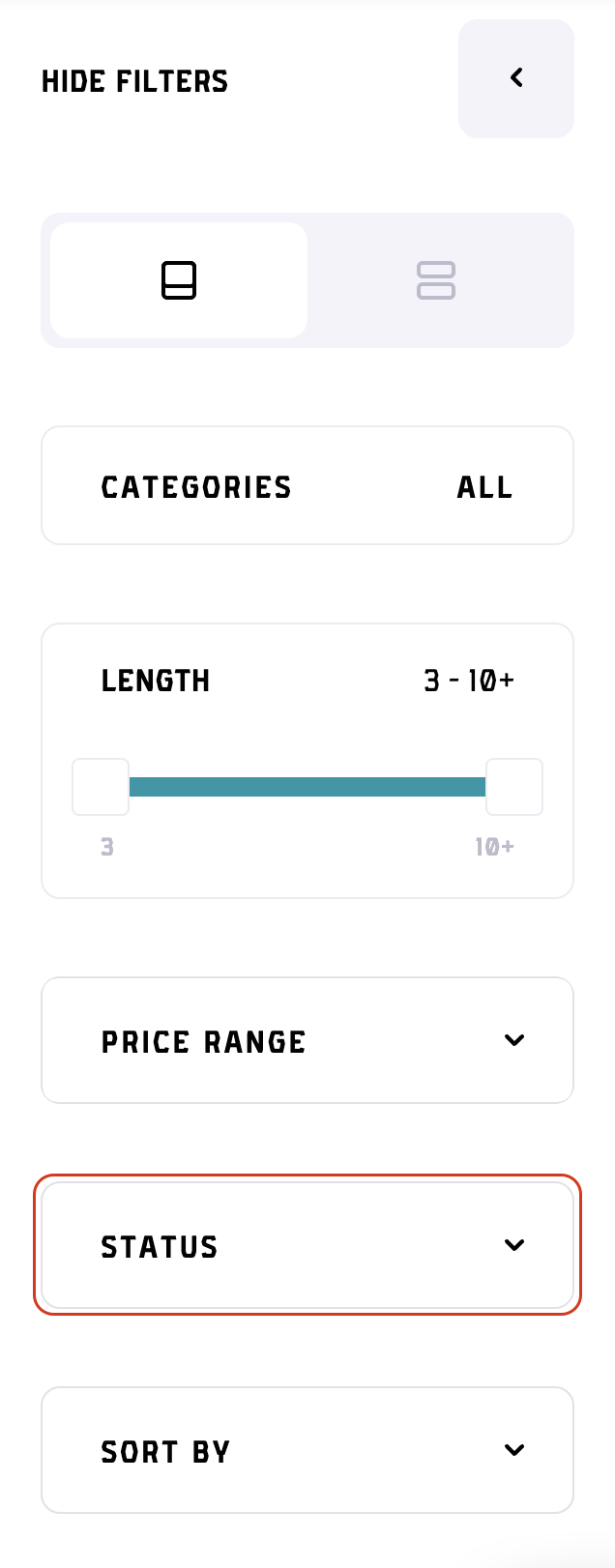
Sort by
Sort by filter allows you to choose the domain sorting between next 5 options:
- Price low to high
- Price high to low
- Alphabetical
- Last sale
- Highest offer
Filter names are self explanatory and to choose the desired one, just tick the checkbox on the right.
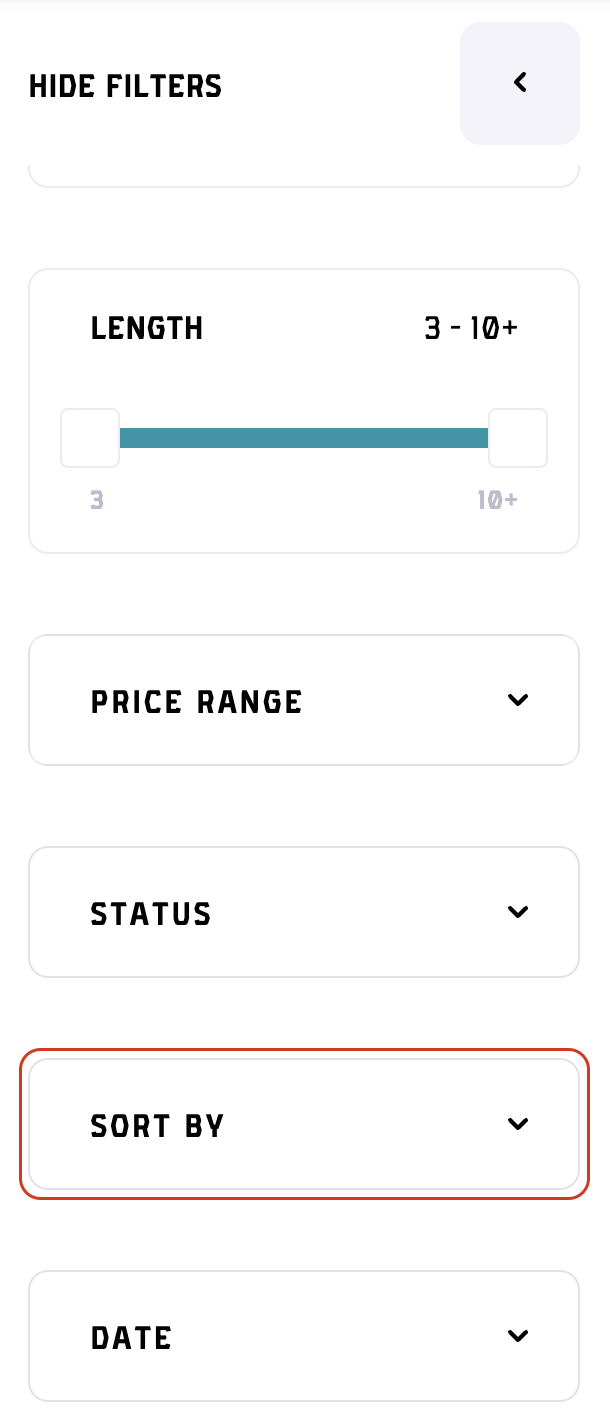
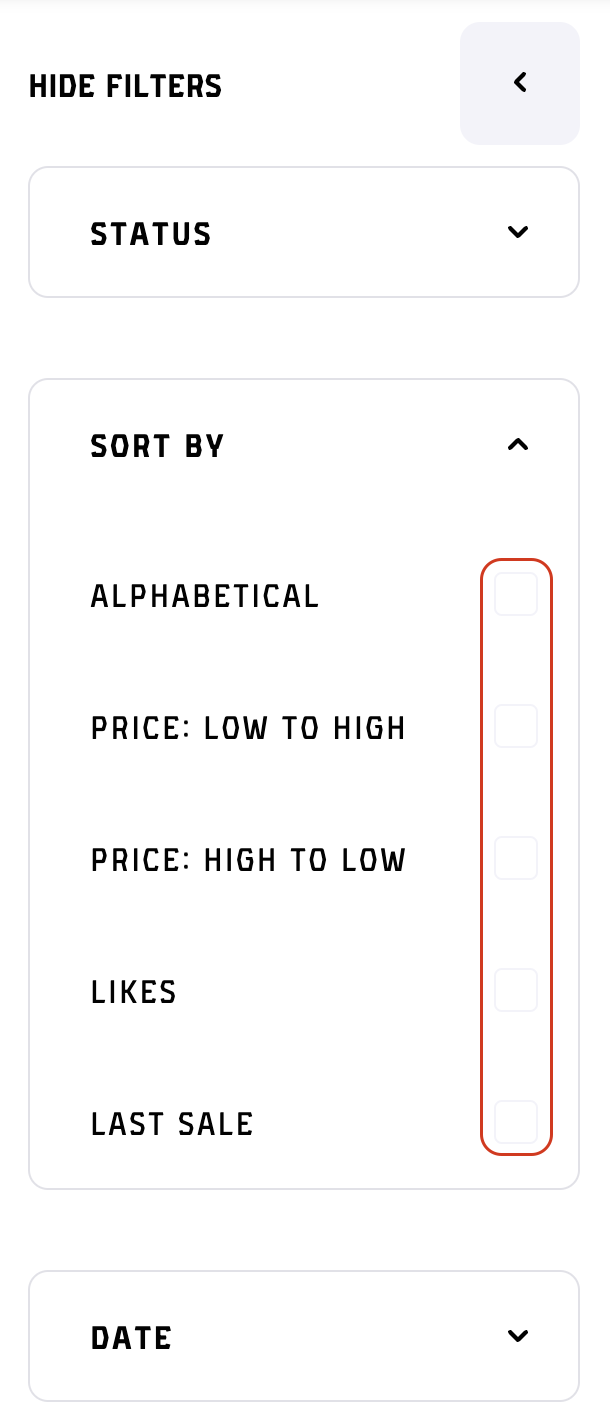
Length
at Kodex we give you the options to search for the desired length of domains. Domain length filter is a slider that can be used to set the length domain name ratio you are searching in. Just slide the left slider button to set the minimum length and the right slider button to set the maximum length of the domain. Filters will automatically apply and filter the shown domains.
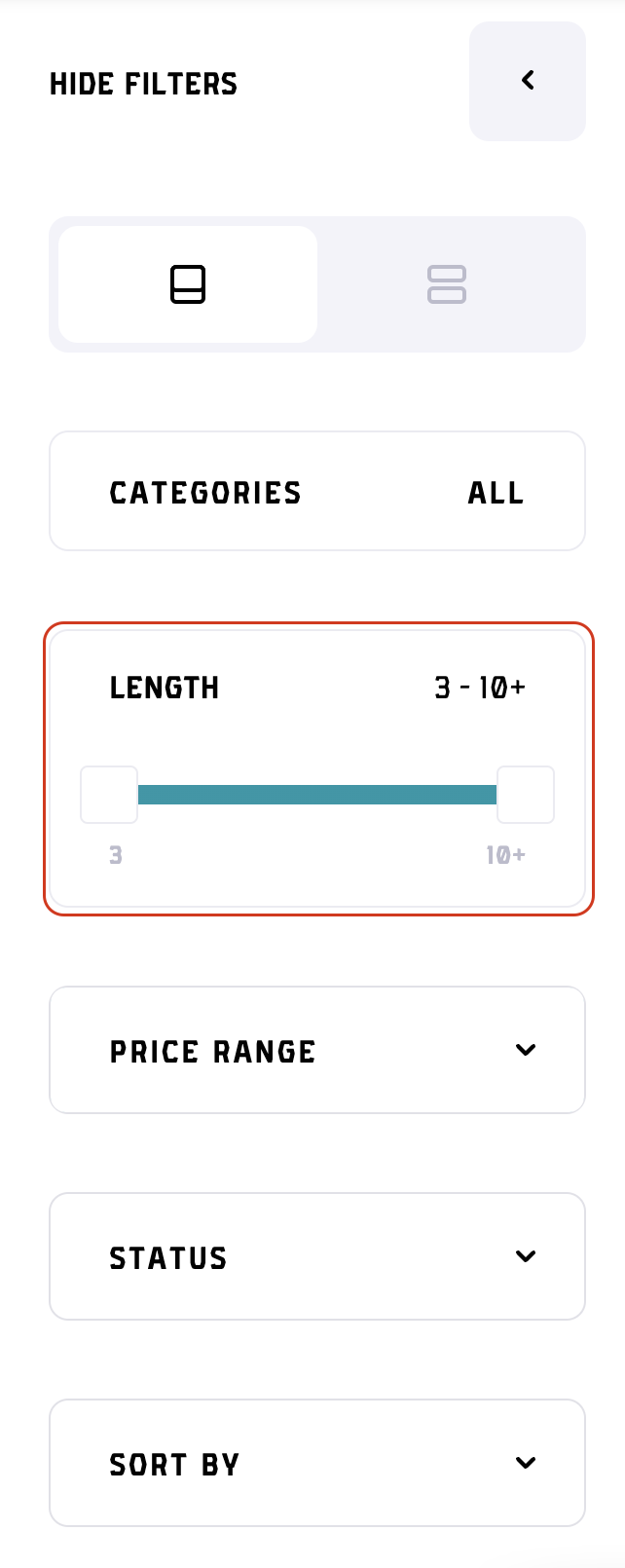
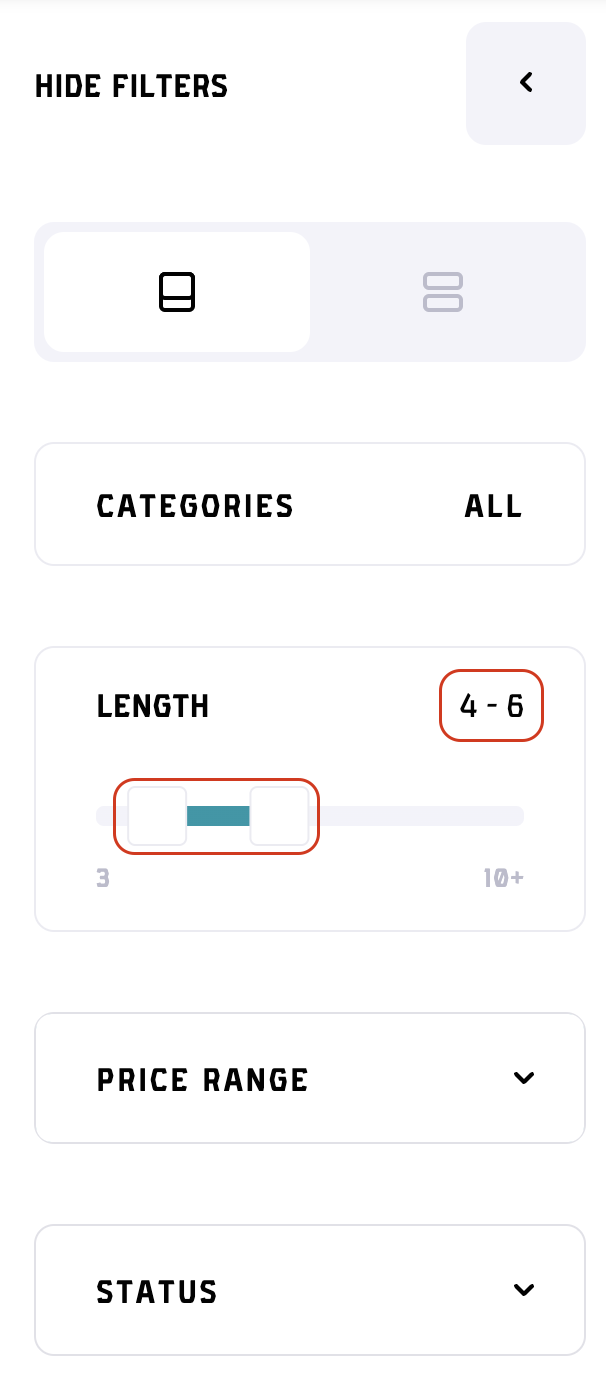
Price
Filtering by price is one of the most common filter options used on every marketplace. In the filters there is a "Price" filter, which opens to reveal the inputs to set the maximum and the minimum price of the domains that will be shown. The top input field is the Minimum and the bottom one is the Maximum price. Beware that you won't be able to apply filters if the minimum price is set higher then the maximum price and the "Apply" button will in that cae be colored gray. Above the input fields there is a currency slider with Ethereum icon on the left and the USD icon on the right. Switching between this two will show all the prices in the selected currency option. The price range will also be calculated relating to the chosen currency. When you choose the desired price currency and set the minimum and the maximum price you apply the filters by clicking on the blue "Apply" button.
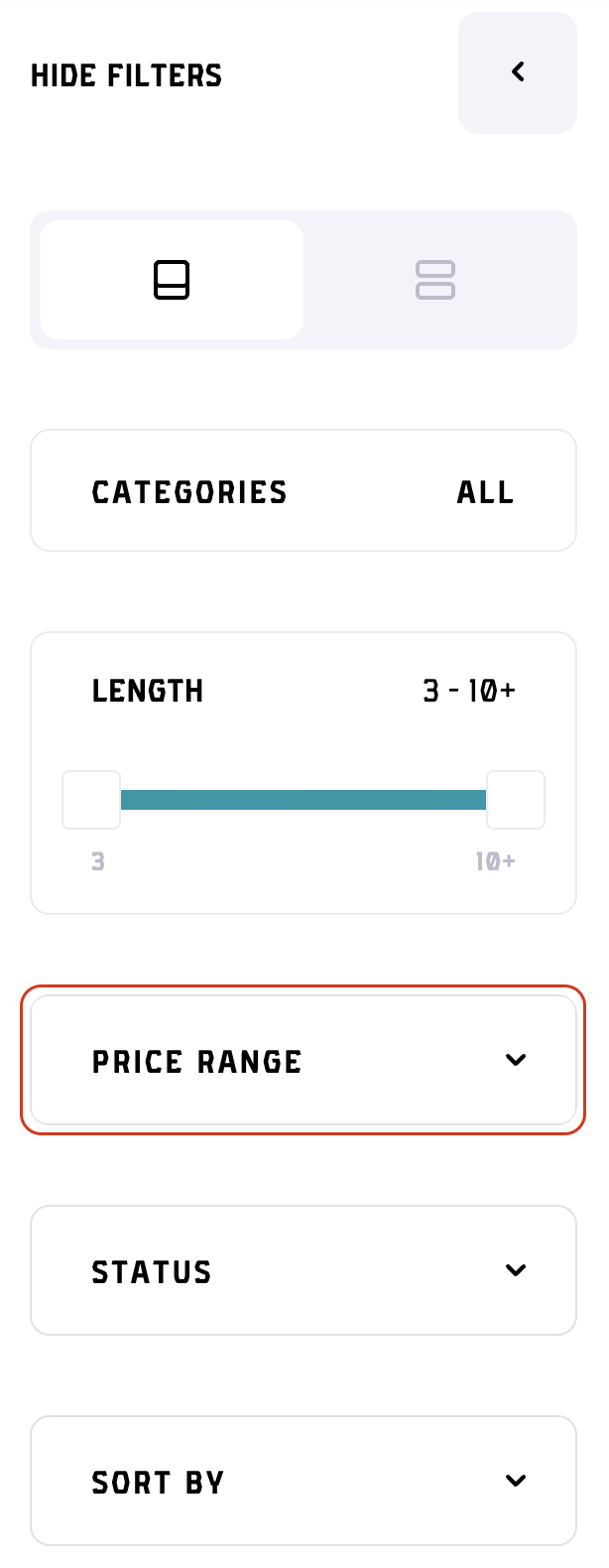
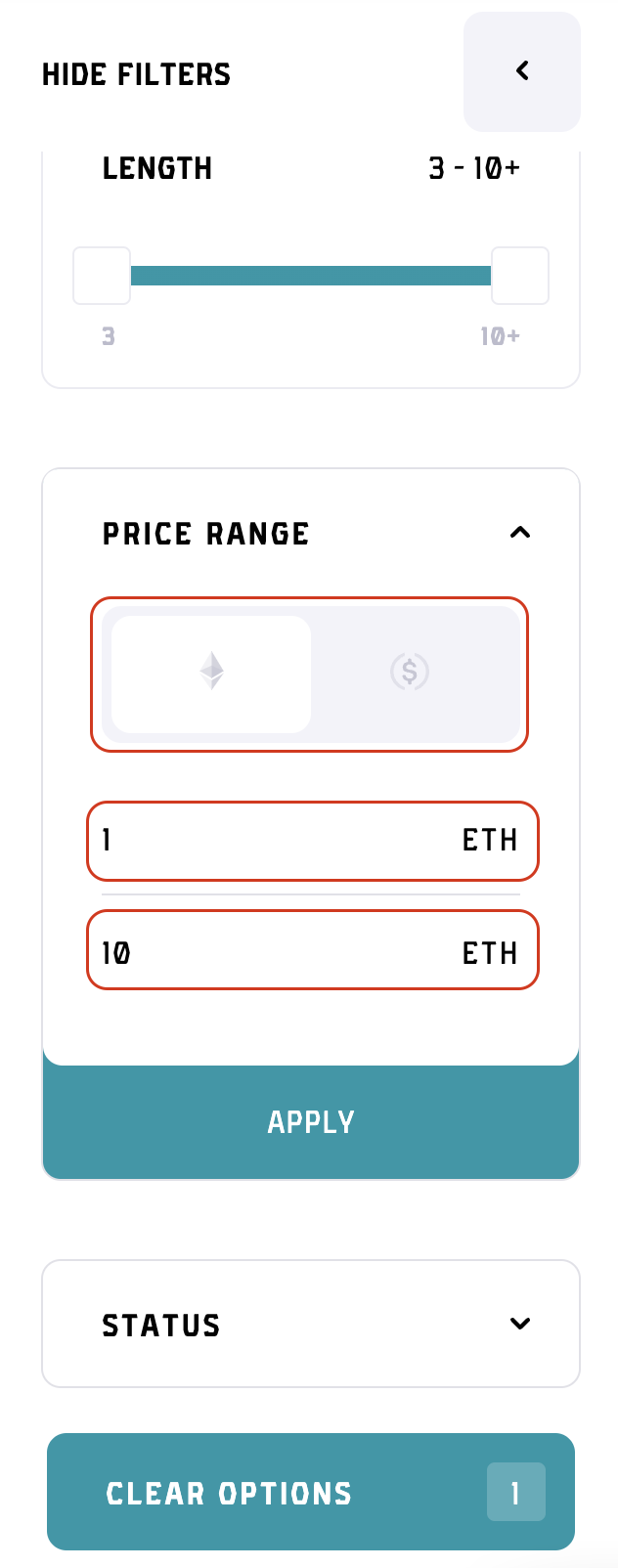
Date
On marketplace you have a filter option named "Date". This filter gives you ability to filter the domains in next 5 different options:
- Recently listed
- Oldest listed
- Recently registered
- Oldest registered
- Expiring soonest
Names of the filter options are self-explanatory. To select a filter option just tick the checkbox next to the option and the filter will automatically get applied.
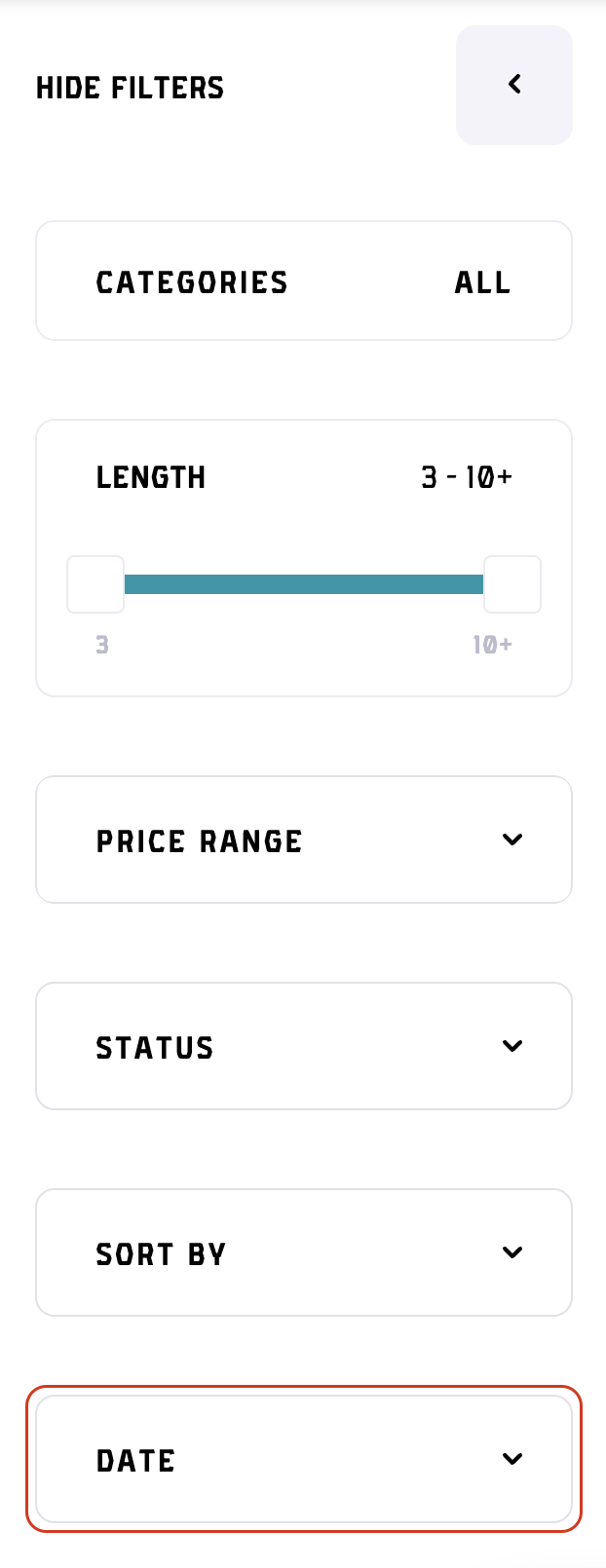
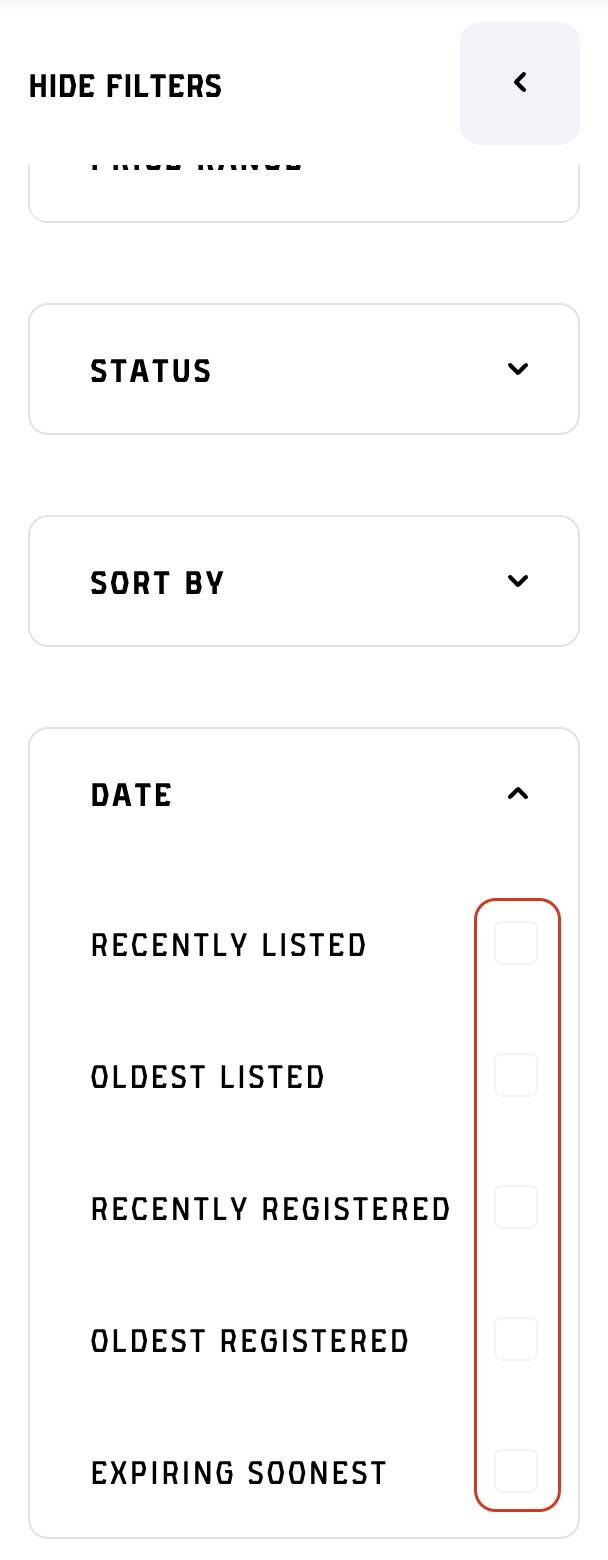
Problems and questions
Got any problems with any of the filters or questions regarding those? Feel free to join our discord and ask as many questions as you want. If discord is a no go for you, feel free to leave us an email on [email protected].